What Is Co-Browsing and Why Should You Use It?


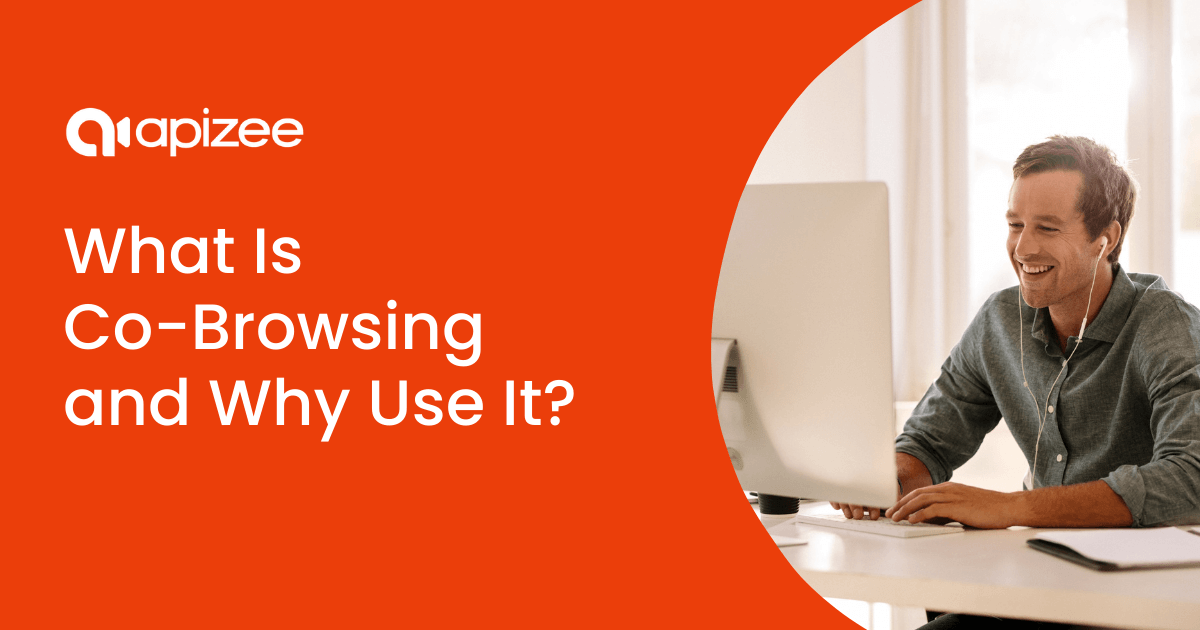
Co-browsing (or collaborative browsing) tools help companies and users get on the same page — or screen.
Co-browsing gives both parties control over the same dashboard while prioritizing data privacy, a crucial service component for many industries, like wealth management and insurance.
In this article, you’ll learn how co-browsing differs from screen sharing and how to use it to enhance your customer journey.
Co-browsing (short for “collaborative browsing”) allows two parties to scroll and interact with the same browser tab, webpage, document, or mobile app in real time.
Because of its flexibility, it’s becoming more widely used in contact centers, customer relationship management (CRM) suites, and IT support.
Here’s what that looks like in practice:
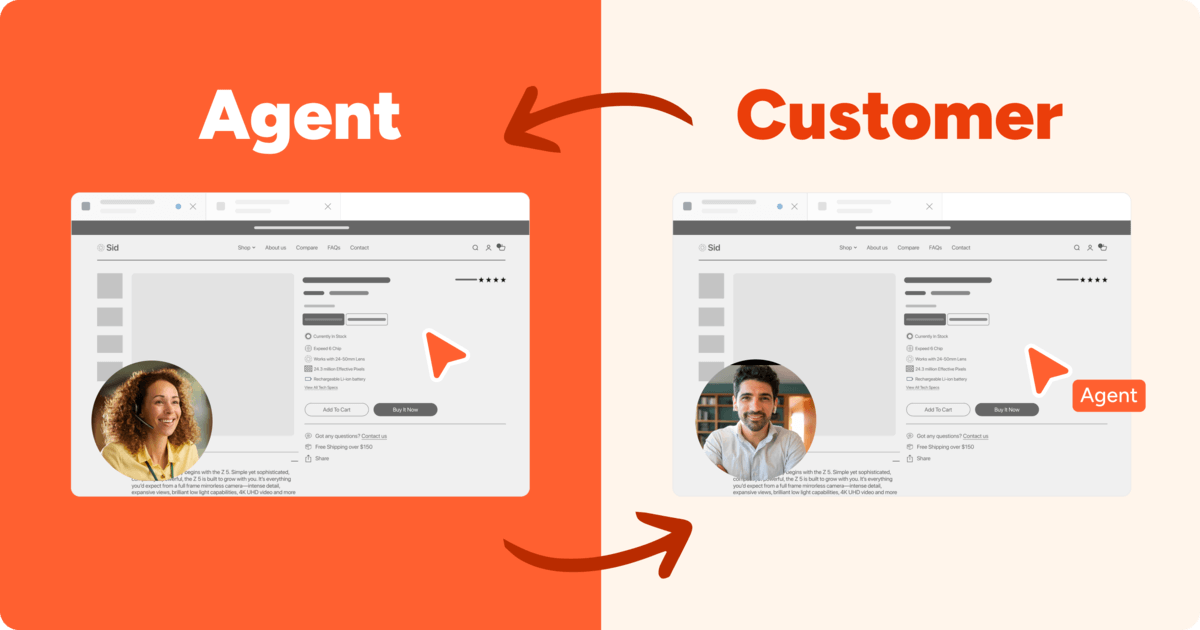
Co-browsing’s visual engagement technology is especially useful for support teams that deal with digital tools. For example, a customer support agent may use a co-browser to walk users through filling out a complex form or setting up their new account.
Instead of one presenter, both parties can control and interact with the same screen.
Let’s say a customer who’s struggling with their sign-up form contacts support. The agent suggests a co-browse session and sends a secure link via SMS to temporarily access the customer’s browser.
Once the customer grants permission, the agent and customer can interact with the form’s browser tab. The agent can walk the customer through the form and use screen annotations to support them further.
You can use co-browsing sessions like this to:
While most customers won’t need such hands-on digital support, co-browsing caters to the minority of tickets that burn the most support time.
Unlike screen sharing, co-browsing participants don’t view or control a screen with other open web browser tabs or apps.
Instead of streaming pixels from your entire desktop, co-browsing shares the same “contained” site. This makes the process safer and more secure, especially for high-risk sectors like finance.
It also gives customers confidence that you’re serious about protecting their data. When 83% of customer experience (CX) leaders cite data protection and cybersecurity as top 2024 strategies, you can’t afford to be left behind.
Here’s how it works:
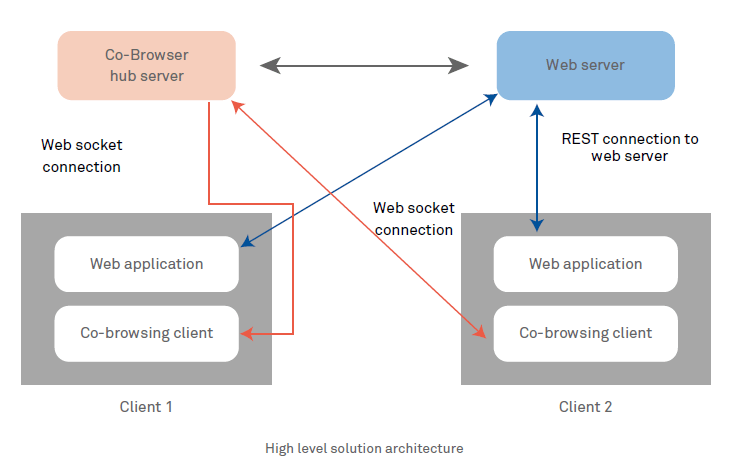
When co-browsing, both participants benefit from being equal collaborators on the same screen.
Here are some more of the similarities and differences between screen sharing and co-browsing technology:
|
Co-browsing | Screen sharing |
|---|---|
| Both parties can control the same screen and cursor | Only one party controls the screen and cursor |
| Both parties can click, scroll, annotate, and submit forms | Only one party can click, scroll, annotate, and submit forms |
| The agent can only view and alter one tab, webpage, document, or app on the screen | All tabs, web pages, and documents on the customer’s screen are visible |
| Co-browsing tools use data masking to protect customer privacy | Any sensitive data on the screen is visible |
| No downloads necessary to use | Often involves downloading third-party programs, plugins, or tools |
Co-browsing’s secure functionality helps agents securely guide participants through your site or product to maximize customer engagement and accelerate purchase decisions.
You may think co-browse technology is straightforward, but you can choose how you integrate and supply your co-browsing service.
While many sessions occur on customers’ browsers and desktops, this isn’t the only combination. There are five types of co-browsing you can implement, including:
Whichever co-browsing process you choose, there are a few steps to follow to ensure you maximize its efficiency.
Facilitate seamless communication with co-browsing, empowering customers to resolve issues promptly and effortlessly for a satisfying experience.
Get a demoBefore buying any co-browsing software, choose the best-fit option for the stages in your customer journey. That way, you know you’re paying for a tool that’ll genuinely help customers when needed.
Here are four steps to pinpoint those optimal touchpoints and channels.
You need to understand where co-browsing could benefit your business before offering it. So, start by researching the process customers currently go through to buy your product, use it, or request support when things go wrong.
For example, you may offer self-service options when customers have technical issues with online dashboards. However, your guides don’t cover every possible error.
When agents don’t recognize an error code, customers refer to live chat or messaging software. A co-browsing session can help agents diagnose the issue and fix it immediately.
Start by noting down channels and areas where challenges and pain points arise that co-browsing could alleviate.
Here are six of the most common digital touchpoints to assess:
And here are four of the most common physical touchpoints:
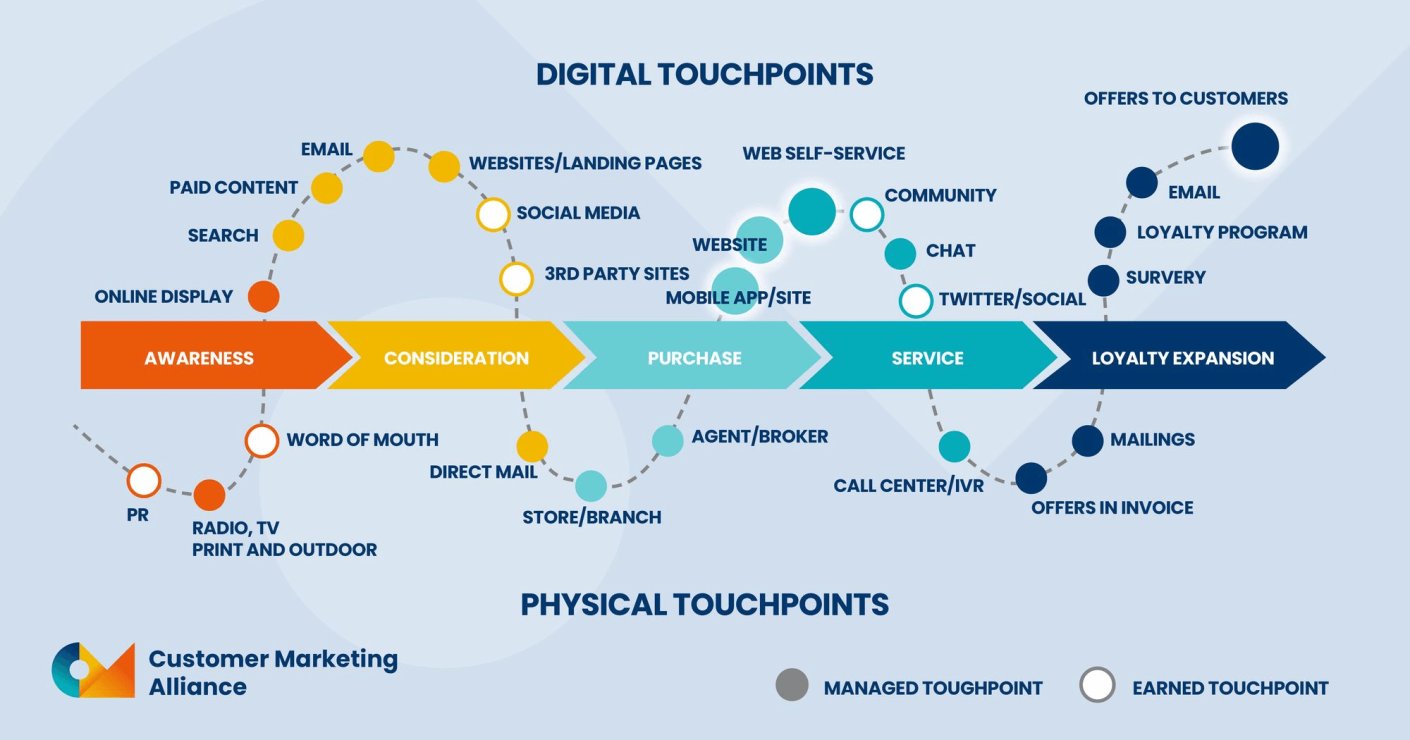
Source: Customer Marketing Alliance
Let’s say you offer a feature-rich product for enterprise companies. You may need to simplify your onboarding process for some new users. You can do this by offering one-on-one co-browsing sessions to walk customers through the most valuable features for their specific use cases.
Confer with your team and note any other cracks in your digital CX. Then, narrow down your list to spotlight opportunities for co-browsing to bridge these gaps.
When you think you’ve identified all touchpoints and channels, back up your findings by asking customers for their feedback.
Some 90% of CX leaders report finding the starting point for improving customer journeys a challenge. Collecting feedback is a reliable first step. Doing so consistently ensures you provide a product that meets your users’ ever-changing needs.
You can gather feedback from customers in person or virtually, using mediums like:
As part of your research, you could ask multiple-choice questions. For example, “Did you find our purchasing process: A) A breeze, B) Pretty easy, C) Okay, D) Tricky, or E) Confusing?”
Here’s how Qualtrics does it:
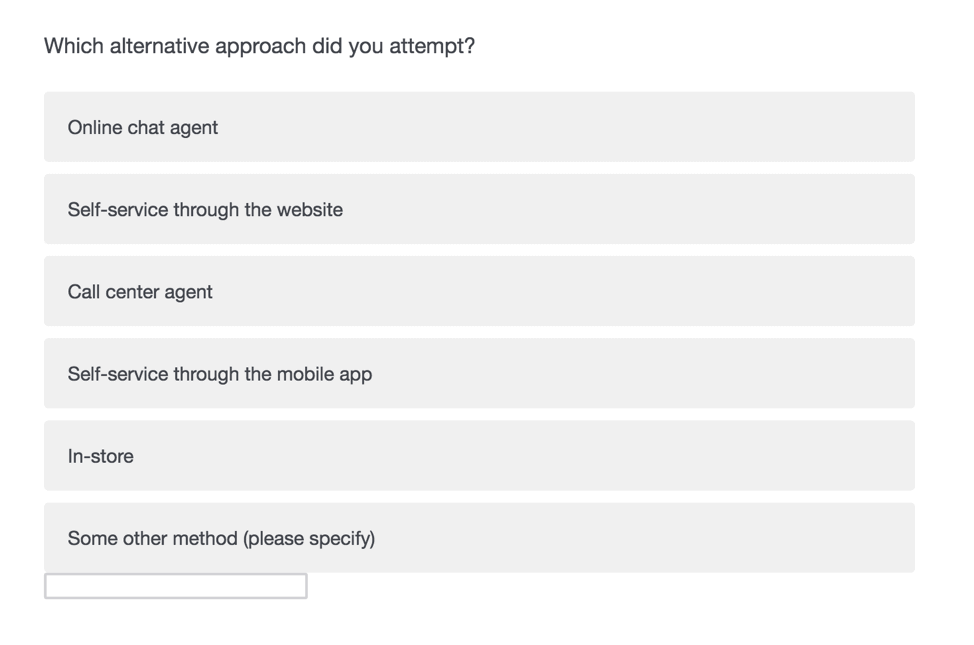
Source: Qualtrics
But for more in-depth answers, you may want to combine these with open-ended questions like, “What stage of the buying or post-purchase process would you find a walkthrough helpful?”
However you do it, collect and analyze these unique insights to confirm your theories or spotlight areas you hadn’t considered.
For example, a customer may tell you your product demo videos need more detail. If co-browsing had been available when they signed up, they would have skipped the limited free trial and purchased the full paid version.
This crucial step can help you optimize other areas of your user experience (UX) and choose a co-browsing tool that meets real-world requirements.
Now, you know where your customers could benefit from co-browsing. Next, you must choose a tool that makes the process seamless.
For example, customers can use Apizee’s co-browsing feature without downloading anything. This is a considerable advantage to screen-sharing tools like Zoom, which require software installation.
There are many ways you can customize Apizee’s software. You can choose the three-step process where your agents:
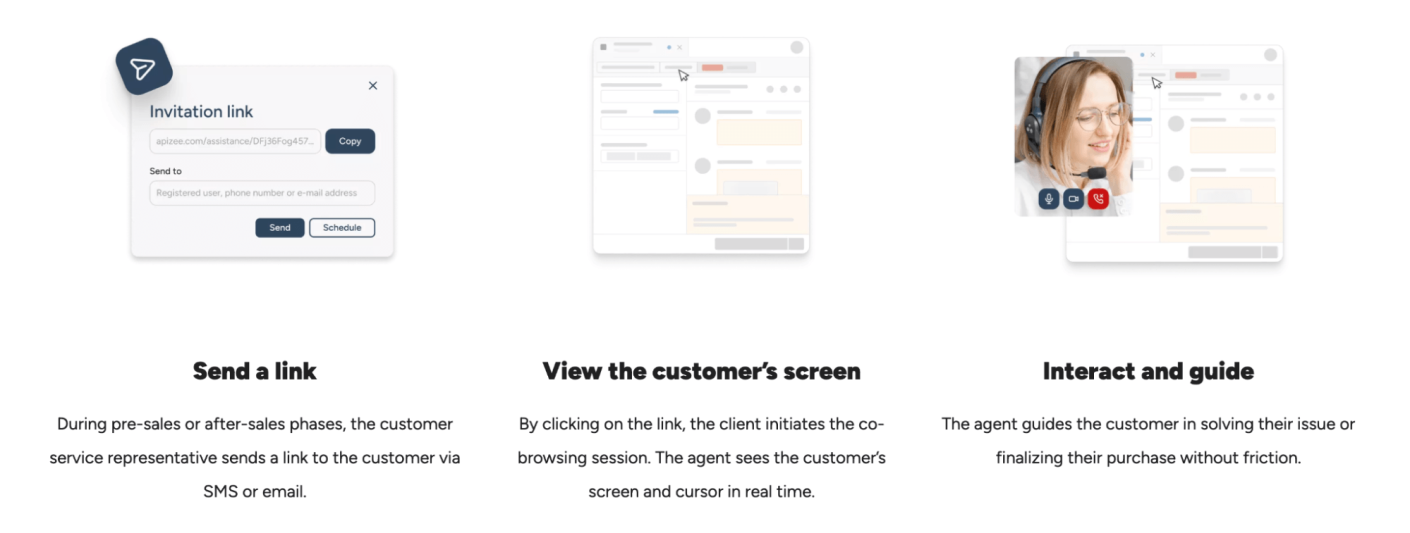
Otherwise, you can adjust the process to suit your unique customer journey.
To stay within the law, ensure your chosen co-browsing tool meets country and niche-specific data security requirements.
For example, you must adhere to GDPR (General Data Protection Regulation) requirements for European customers. If you sell US health insurance, your tool must conform to the Health Insurance Portability and Accountability Act (HIPAA).
Tip: You can learn more about Apizee’s customer data security commitments and the standards (including GDPR and HIPAA) our infrastructure meets.
Once your new feature is live, tell your customers about it. Then, start tracking its impact on important customer experience metrics.
Add the co-browsing option to your video contact center, “Support,” or “Contact Us” pages. It’s good practice to film a demo or promo video of your new service and share it through:
Here’s one we created to demonstrate our services:
Before you launch, note down CX metrics benchmarks like customer satisfaction (CSAT), first contact resolution (FCR) rate, and average resolution time (ART). That way, you can see where your new tool has a positive impact once it’s live.
For example, integrating Apizee’s co-browsing into your customer interactions can help your team:
You should also revisit the “customer feedback” step to get qualitative data that supports your quantitative data. Arrange surveys and interviews to gauge customers’ feelings about the new service and what they find valuable.
Take all feedback into account and make tweaks where you see fit. Regularly asking customers for their opinions and implementing their suggestions can help them feel valued and promote brand loyalty.
Co-browsing enhances customer interactions with a more immersive, guided experience. However, some complex or high-risk niches benefit most from the technology.
Here are three industries making co-browsing options non-negotiable integrations.
Insurance companies must legally give consumers fair and transparent information before locking them into contracts. When policy documents can sometimes span hundreds of pages, potential customers may overlook small crucial details.
Agents can use co-browsing software to walk users through complex policies before or after they sign up. Doing so creates a more satisfying CX and helps insurers stay legally compliant by ensuring information is clear.
For example, UK insurer Vitality uses co-browsing to power its Connect service:

When facing technical customer issues, Vitality’s team uses co-browsing to see the same thing that users do. The software can also facilitate fast answers to questions or concerns that arise with policyholders.
Let’s say the customer notices a term they don’t understand while the agent talks through the document. Instead of emailing or waiting in a call queue, the agent can answer there and then and prevent purchase delays.
Offering co-browsing gives people confidence that Vitality is a transparent company with nothing to hide — a differentiator that may increase insurance customer retention over time.
Tip: Learn how loss adjuster Eurexo uses Apizee to facilitate 500 video appraisals every month.
Financial institutions center around managing high-risk assets for customers. Therefore, their security measures must be even more robust to protect sensitive information.
Screen sharing’s capabilities often don’t meet the required standard in these cases. Co-browsing allows customers to receive secure guidance and technical help within accounts that could hold millions.
For example, UBS Wealth Management’s clients use co-browsing as part of its e-banking service. Customers can request calls with experts to troubleshoot technical issues and receive financial advice.

Because support agents can directly interact with each customer’s screen, errors due to miscommunication or misunderstanding are unlikely.
That means agents can address customer needs faster with fewer high-value mistakes on the end-user side (e.g., sending an incorrect transaction).
Engineers and experts often have to provide customers with technical assistance when digital tools go down. Instead of both sides questioning which dashboard the other sees, co-browsing ensures clarity.
For example, CRM provider DriveCentric integrates co-browsing with live chat to provide an extra support layer.
Dealership customers can click the site’s chat bubble and allow agents access to their CRMs to see what’s wrong:
The difficulty level for CRM users can vary from product to product. And the vast scope of information and processes can be tricky for less tech-savvy customers to navigate.
DriveCentric support teams can use co-browsing to explain steps through a real-time demo, creating more tech-fluent customers who will, over time, need less help.
Solving customers’ problems quickly and efficiently demonstrates that CX is at your company’s heart. There are fewer seamless strategies for doing this than implementing co-browsing.
When choosing your software, ensure you prioritize data security and privacy features. This crucial step can prevent you from falling foul of different countries’ legal acts and regulations without the correct compliance.
Discover how to use co-browsing to protect confidential information while speeding up sales cycles, support, and troubleshooting for agents and customers
Request an Apizee demoExplore key findings from the Genesys State of Customer Experience report. Learn how AI, omnichannel strategies, and video chat are transforming CX and enhancing customer satisf...
The State of Customer Experience report by Genesys : Key Insights and Trends
27 Mar 2025
Despite AI and automation, customers still prefer to speak to a human for support. Discover why human interaction remains essential for great customer service.
Why Customers Still Want to Speak to a Human in Customer Service
17 Mar 2025
Discover the top customer experience influencers in Europe, shaping the future of CX and customer service.
Top 100 Customer Experience Influencers to follow
10 Mar 2025
Interested in our solutions?